Work Away from the Computer Feature
Track every minute of productive work—whether at your desk, in meetings, on calls, or away from the screen
Why Track Work Away from Your Computer?
Not all productive work happens at your desk. Some of the most valuable work happens away from the screen—client meetings, phone consultations, whiteboard brainstorming sessions, team workshops, conference attendance, site visits, and in-person collaborations. Traditional time-tracking methods often miss these critical work hours, leading to inaccurate productivity reports and incomplete time logs.
WorkComposer's Work Away from the Computer feature solves this challenge by allowing users to convert idle time into tracked work time when they were genuinely engaged in productive work during that period. This ensures that every minute of your work is accurately captured and properly attributed to the right projects and tasks—even when it happens away from your computer.
Common Scenarios for Work Away from Computer
Client Meetings
In-person meetings at client offices, project discussions, requirements gathering sessions, and stakeholder presentations that happen away from your desk.
Phone Consultations
Important client calls, technical support phone sessions, remote consultations, vendor discussions, and team check-ins conducted while away from your computer.
Whiteboard Sessions
Collaborative brainstorming, system architecture design, planning sessions, problem-solving workshops, and creative strategy meetings at the whiteboard.
Training & Workshops
Professional development sessions, team training workshops, conferences, seminars, skill-building activities, and educational events attended as part of work.
Site Visits
Field inspections, on-site project work, facility tours, equipment installations, and location-based work activities that require physical presence away from the office.
Team Collaborations
Stand-up meetings, sprint planning sessions, retrospectives, peer programming sessions, design reviews, and other collaborative activities conducted in person.
Key Benefits of Work Away from Computer Tracking
Complete Time Accuracy
Capture every minute of productive work, ensuring your time logs reflect the full scope of your contributions—not just time spent at your computer.
Fair Compensation
Ensure all billable hours are tracked correctly, including time spent in client meetings, consultations, and off-site work that directly contributes to project success.
Better Project Insights
Gain comprehensive visibility into how time is allocated across projects, including meetings, planning sessions, and collaborative work that shapes project outcomes.
Enhanced Transparency
Maintain clear, accurate records of all work activities for both employees and managers, building trust and accountability across your organization.
Flexibility for Modern Work
Acknowledge the reality of today's dynamic work environment where productive activities often extend beyond traditional desk work.
How to Enable This Feature
To allow your team to use the Work Away from the Computer feature, administrators need to enable it in the tracking settings. This simple configuration unlocks the ability for all team members to accurately track off-screen work activities.
Log in to Your Admin Account
Access your WorkComposer account with administrator privileges. Only admins can enable or disable this feature for the organization.
Navigate to Tracking Settings
Go to Settings → Tracking Settings from your admin dashboard. This is where you manage all time tracking configurations for your workspace.
Enable the Option
Find and enable the option "Allow Work Away from the Computer". Once enabled, all team members will see the prompt when they return after idle periods.

Click image to enlarge
Note: After enabling this feature, changes take effect immediately for all users. The next time team members return from an idle period, they'll see the Work Away from Computer prompt.
How It Works
Understanding the workflow helps users make the most of this feature. Here's the complete process from idle detection to time conversion:
The Complete Workflow

Idle Detection
When there's no mouse or keyboard activity for a set period (typically 5 minutes, configured by your administrator), WorkComposer automatically enters Break Mode. This intelligent idle detection ensures that only active work time is tracked.
Time Tracked as Break
While you're away, WorkComposer initially logs the idle time as a break. This is the default behavior to ensure accurate tracking of computer-based work.
Return to Computer
Once you return and resume activity, a pop-up prompt appears asking: "Were you working away from the computer?" This gives you the opportunity to reclassify your idle time if you were engaged in productive work.
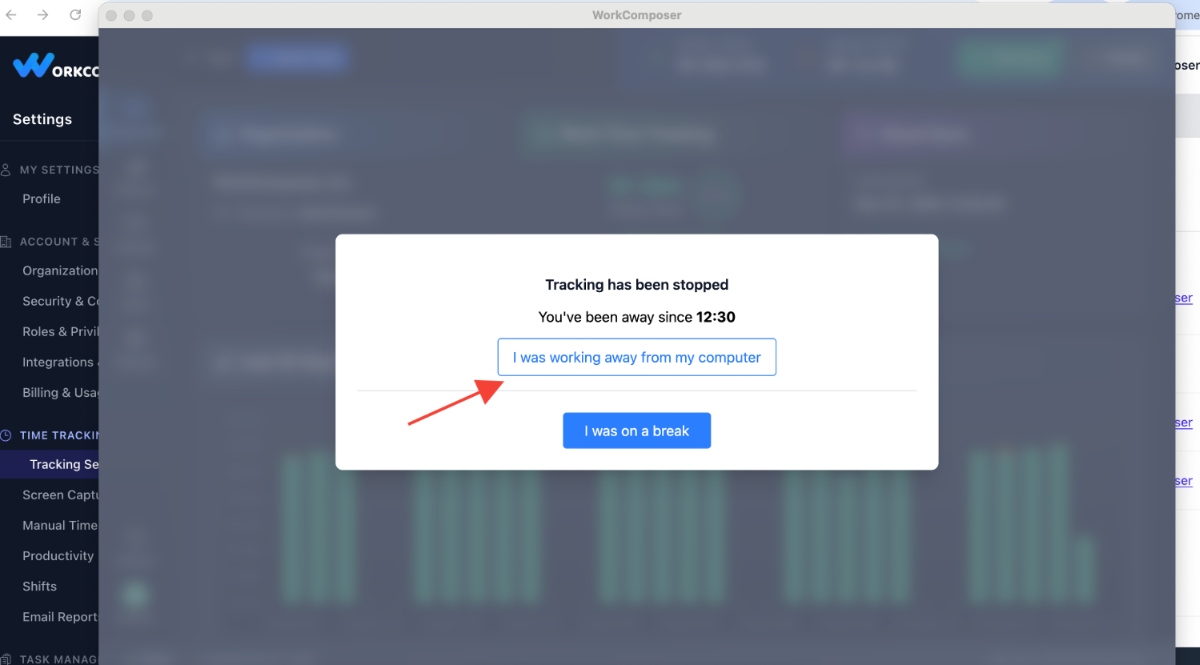
Click image to enlarge
Confirm Work Activity
Click "I was working away from the computer" to convert that idle time into active work time. If you were genuinely on a break, simply dismiss the prompt and the time remains logged as a break.
Select Project & Task (Optional)
After confirming you were working, you'll have the option to select the specific project and task you were working on during that time. You can also add an optional note to provide context, such as "Client meeting at their office" or "Phone consultation with vendor."
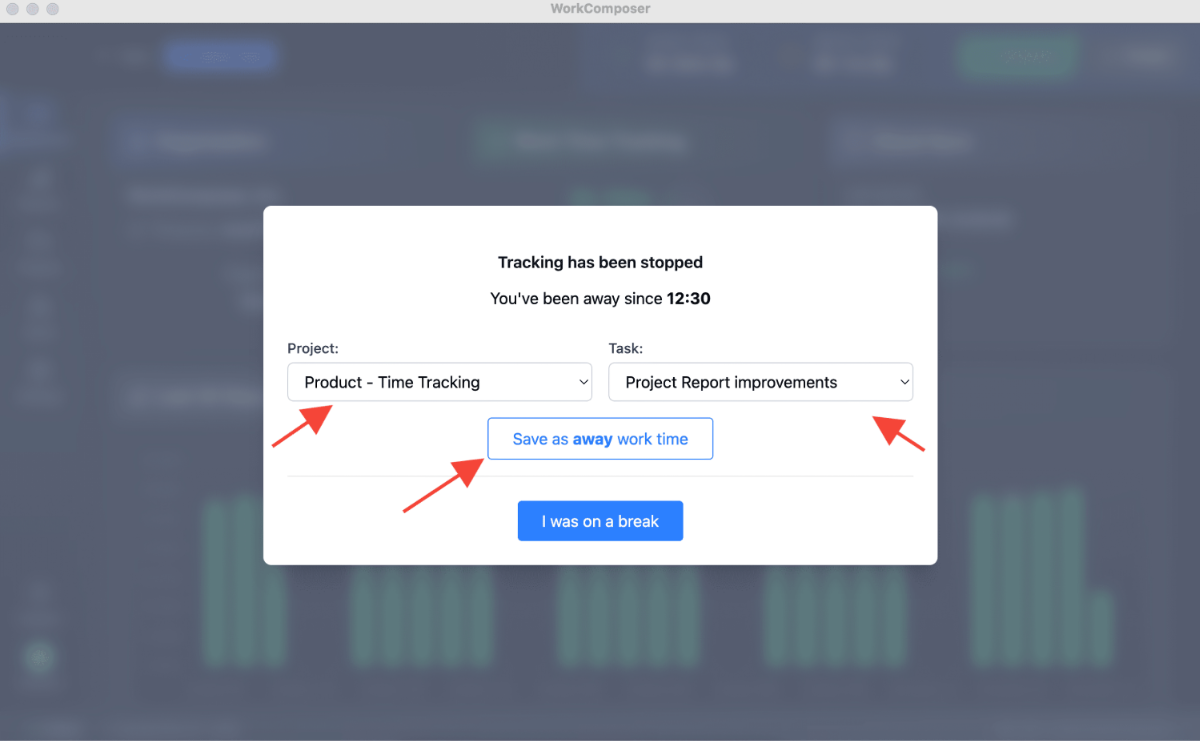
Click image to enlarge
Time Conversion Complete
The idle time is automatically converted into active work hours and properly attributed to the selected project and task. This ensures your time logs accurately reflect all the work you performed—even when it happened away from your screen. The conversion is instant and appears in all reports immediately.
User Tip: The prompt gives you full control. Only convert idle time to work time when you were genuinely engaged in productive work activities. This helps keep your time logs accurate and aligned with actual work done.
Admin Considerations
As a manager or administrator, understanding when and how to use this feature helps you make informed decisions about time tracking in your organization.
When to Enable This Feature
Consider enabling Work Away from Computer tracking when your team:
- Regularly attends client meetings, site visits, or off-site work activities
- Spends significant time in collaborative meetings, brainstorming sessions, or workshops
- Performs billable work that happens away from their computers (consultants, field workers, trainers)
- Values comprehensive project tracking that includes all work activities, not just desk time
- Needs accurate time records for payroll, billing, or compliance purposes
Impact on Reporting and Metrics
Enabling this feature affects how productivity metrics are calculated:
- Total Work Hours: May increase as off-screen work is properly accounted for
- Project Allocation: Provides more accurate breakdown of time spent on each project, including meetings and collaborative sessions
- Activity Types: Gives visibility into what types of work consume team time (desk work vs. meetings/collaboration)
- Billing Accuracy: Ensures all billable client-facing work is captured, improving invoice accuracy
Building Trust with Your Team
This feature relies on employee honesty and trust. Best practices for successful implementation:
- Communicate clearly: Explain the feature's purpose and emphasize honesty in reporting work activities
- Set expectations: Define what constitutes "work away from computer" for your organization
- Monitor patterns: Review time logs periodically to identify any unusual patterns or potential misuse
- Foster accountability: Encourage adding detailed notes to explain converted time, making reviews transparent
Administrator Insight: This feature works best in high-trust environments where employees understand the importance of accurate time tracking. Clear communication and reasonable expectations create a culture of honesty and accountability.
Important Notes to Consider
Stealth Mode Limitation
The Work Away from the Computer feature is not available in Stealth Mode. This is because the feature requires active user interaction through the pop-up prompt, which is incompatible with Stealth Mode's silent operation. If your organization uses Stealth Mode, users won't be able to convert idle time to work time through this feature.
How Time Conversion Works
Understanding the time conversion process helps ensure accurate time logs and better time management:
- •Idle time is initially tracked as a break when no keyboard or mouse activity is detected
- •When the user confirms they were working away, that time is automatically converted into active work hours
- •The conversion is instant and retroactive, updating all reports and time logs immediately
- •Project and task attribution is applied based on the user's selection during conversion
Short Gaps May Be Missed
Very short time gaps—such as a few seconds between returning to your computer and clicking the "Work Away" button—may not be recorded. This design choice prevents unnecessary system load from constant activity monitoring. While these gaps are typically minimal (just a few seconds), they can accumulate over the course of a day.
Best Practice: To ensure maximum accuracy and minimize untracked seconds, click the "Work Away from the Computer" button as soon as you return to your desk. The faster you respond to the prompt, the more accurate your time logs will be.