Command Line Installation for Windows IT Administrators
Enterprise deployment guide for silent installation with administrative privileges, stealth mode, and zero user interaction
Silent Installation Overview
This comprehensive guide is designed for Windows system administrators and IT departments who need to deploy WorkComposer across multiple machines without user intervention. Silent installation allows you to remotely install and configure the application with specific settings, making it ideal for enterprise environments.
By combining command-line installation with Stealth Mode (also known as Silent Mode or Fusion Mode), you can deploy WorkComposer so it runs completely in the background, automatically tracking time without displaying visible windows or requiring user interaction.
Prerequisites
Before beginning the installation process, ensure you have the following in place:
- Administrative Access: You need administrator privileges on the target Windows machines to install software and run commands under different user contexts
- WorkComposer Account: Have valid WorkComposer credentials (username and password) for each user you plan to configure
- Windows Operating System: Windows 10 or later
- Network Access: Target machines need internet connectivity to communicate with WorkComposer servers
Enable Silent Mode (Stealth Mode)
Before deploying the application, you must enable Silent Mode in your organization settings. This critical configuration allows WorkComposer to start in the background without showing any visible window to the end user.
What is Silent Mode?
Silent Mode (also known as Stealth Mode or Fusion Mode) is a tracking configuration that minimizes the application's visibility while maintaining full tracking functionality. When enabled, WorkComposer:
- Starts automatically when the computer boots up without opening the main application window
- Runs quietly in the background with only a system tray icon visible
- Continues automatic time tracking with idle detection
- Eliminates user interaction requirements and notifications
How to Enable
- 1. Log in to your WorkComposer web account with administrator credentials
- 2. Navigate to Organization Settings → Tracking Preferences (or use this direct link: Tracking Settings)
- 3. Locate the "Silent Mode" or "Stealth Mode" option
- 4. Toggle the setting to Enabled
- 5. Save your changes
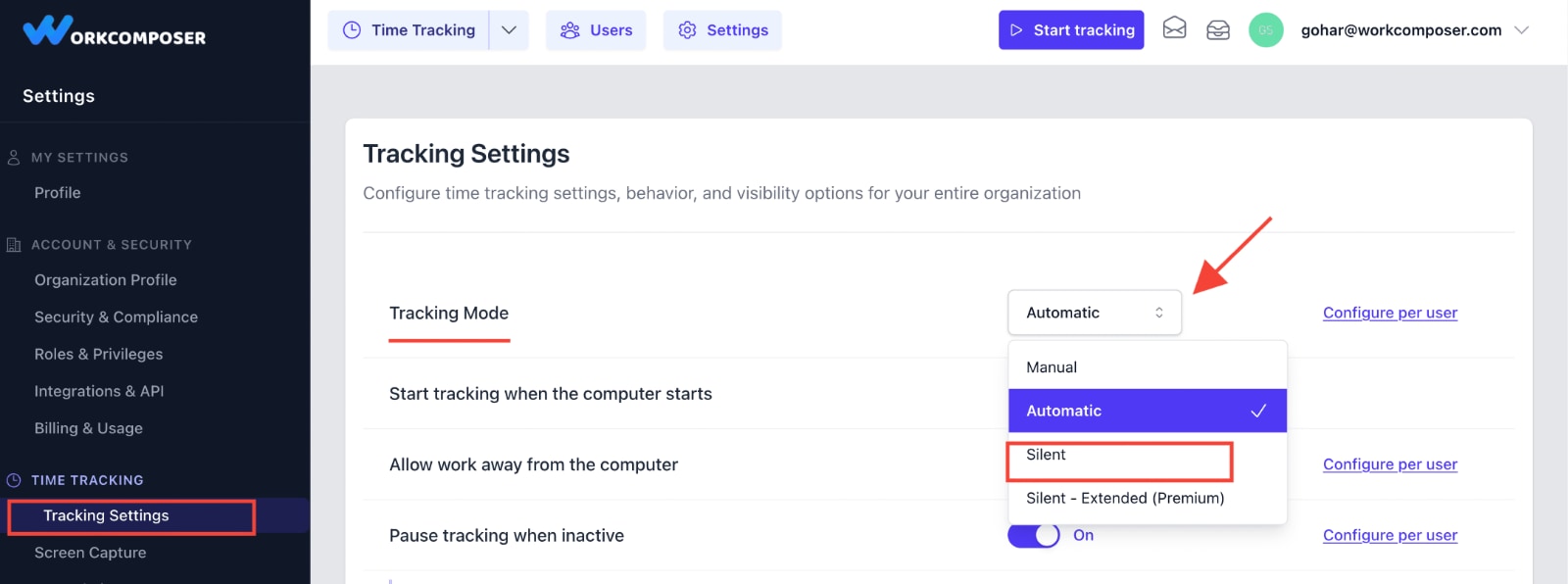
Click image to enlarge
Important Note
Silent Mode must be enabled before deploying the application to end users. This setting applies organization-wide and affects all users. Changes take effect immediately for new installations and upon the next restart for existing installations.
Disable the Tracking Indicator (Optional)
For an even more discreet deployment, you can disable the horizontal tracking indicator bar that typically displays at the top of the user's screen. This step is optional but recommended for maximum stealth.
What is the Tracking Indicator?
The tracking indicator is a horizontal bar that appears at the top or bottom of the screen, showing the current tracking status (Working, Break, etc.) and elapsed time. While Silent Mode already minimizes visibility, some organizations prefer to remove this visual element entirely.
Benefits of Disabling: Eliminates all on-screen visual elements except the system tray icon, providing the most unobtrusive tracking experience possible while maintaining transparency and compliance.
How to Disable
- 1. In the same Tracking Preferences Settings page where you enabled Silent Mode
- 2. Look for the "Show Tracking Indicator" or "Horizontal Bar Visibility" option
- 3. Toggle this setting to Disabled or Hidden
- 4. Save your changes

Click image to enlarge
Compliance Consideration
Even with the indicator disabled, the system tray icon remains visible to ensure employees are aware that time tracking is active. This maintains compliance with workplace monitoring regulations and transparency requirements.
Download the WorkComposer Installer
Obtain the latest Windows installer package from the official WorkComposer download page and prepare it for deployment.
Downloading the Installer
- 1. Visit the WorkComposer download page
- 2. Download the Windows installer (typically named
workcomposer-windows-installer.exe) - 3. Verify the file integrity by checking the file size and digital signature (right-click → Properties → Digital Signatures)
- 4. Store the installer in a central location accessible to your deployment tools (network share, deployment server, or configuration management system)
Deployment Options
For enterprise deployments, you can:
- • Copy the installer to target machines via network share
- • Use remote desktop or SSH to transfer files
- • Integrate with existing software deployment tools (SCCM, PDQ Deploy, etc.)
- • Deploy via Group Policy startup scripts
Perform Silent Installation
Execute the installer with the silent switch to install WorkComposer without any user prompts or visible windows. This is the core of automated deployment.
Basic Silent Installation Command
Open Command Prompt or PowerShell with administrator privileges and run the following command:
"C:\Path\To\workcomposer-windows-installer.exe" /SReplace C:\Path\To\ with the actual path where you saved the installer.
Understanding the Command
- /S parameter: This switch instructs the NSIS-based installer to run in silent mode, suppressing all GUI elements and user prompts
- Installation location: WorkComposer will be installed to the default directory:
C:\Program Files\WorkComposer\ - Installation time: The process typically completes in 10–20 seconds with no visible feedback
- No user interaction: The installation runs completely unattended with no dialog boxes or confirmation prompts
Example with Full Path
Here's a practical example if the installer is located in your Downloads folder:
"C:\Users\Administrator\Downloads\workcomposer-windows-installer.exe" /SRemote Deployment Example
For remote installation from a network share:
"\\NetworkShare\Software\WorkComposer\workcomposer-windows-installer.exe" /SImportant: Administrator Privileges Required
The installation must be run with administrator privileges. If using remote deployment tools, ensure they're configured to run commands with elevated permissions on target machines.
Pro Tip: You can verify successful installation by checking if the directory C:\Program Files\WorkComposer\ exists and contains WorkComposer.exe.
First-Time Launch with User Credentials
After installation, you must launch WorkComposer once under each user's account to initialize their profile, register for autostart, and configure authentication. This critical step ensures the application runs automatically for each user going forward.
Why This Step is Necessary
WorkComposer stores user-specific data and preferences in each Windows user profile. The first launch accomplishes several critical tasks:
- Creates the local database and configuration files in the user's AppData directory
- Registers the application to start automatically on user login
- Authenticates with WorkComposer servers using the provided credentials
- Applies the organization's tracking preferences (Silent Mode, etc.)
The runas Command
Use the Windows runas command to launch WorkComposer under the target user's account while still logged in as administrator:
runas /user:windows_user_username "C:\Program Files\WorkComposer\WorkComposer.exe --wcstealth --wcusername workcomposer_username --wcpassword workcomposer_password"Command Parameters Explained
windows_user_username
The Windows username of the target user (e.g., jdoe or DOMAIN\jdoe for domain accounts). You'll be prompted for this user's Windows password when the command runs.
--wcstealth
Launches WorkComposer in stealth mode immediately, starting in the background without showing the main window. This respects the Silent Mode setting you enabled in Step 1.
--wcusername
The user's WorkComposer account username or email address. This is used to authenticate with the WorkComposer platform.
--wcpassword
The user's WorkComposer account password. This credential is encrypted and stored locally for automatic login on future starts.
Practical Example
Here's a real-world example for a user named "jsmith" with WorkComposer email "john.smith@company.com":
runas /user:jsmith "C:\Program Files\WorkComposer\WorkComposer.exe --wcstealth --wcusername john.smith@company.com --wcpassword SecurePass123"When you run this command, Windows will prompt you for jsmith's Windows password before launching the application under their account.
Repeat for Each User
You must repeat this step for every user profile on the machine where you want WorkComposer to track time. Each user needs their own initialization with their specific WorkComposer credentials.
Multi-User Deployment: For machines with many users, consider creating a batch script or PowerShell script to automate this process. Store credentials securely or prompt for them during the script execution.
Security Note
Command-line parameters including passwords may be visible in process lists. For enhanced security, consider configuring users to log in manually on first launch, or use PowerShell with secure strings. After the initial setup, credentials are stored encrypted locally.
Important Reminder
After this initial launch, WorkComposer will start automatically every time the user logs in to Windows. No further manual intervention is required. The application will run in Silent Mode as configured in your organization settings.
Verify Installation and Tracking
Confirm that WorkComposer is installed correctly, running in Silent Mode, and actively tracking time for your users.
Local Verification (On Target Machine)
- Check System Tray: Look for the WorkComposer icon in the system tray (next to the clock). The icon should be visible, indicating the application is running
- Task Manager Check: Open Task Manager (Ctrl+Shift+Esc) and verify that
WorkComposer.exeis running under the user's account - Autostart Registry: Verify the application is registered for autostart at
HKEY_CURRENT_USER\Software\Microsoft\Windows\CurrentVersion\Run - No Visible Window: Confirm that no WorkComposer main window is visible—only the system tray icon should appear
Remote Verification (From Admin Dashboard)
- Login to WorkComposer: Access your WorkComposer web dashboard at workcomposer.com
- Check Overview Report: Navigate to the Overview or Dashboard and verify that time entries are appearing for the deployed users
- Activity Tracking: Confirm that screenshots, application usage, and idle/active time are being recorded properly
- Wait Time: Allow 5-10 minutes after the first launch for initial data synchronization before checking reports
Deployment Complete! Once verified, WorkComposer will continue tracking automatically every time users log in. No further configuration is needed unless you want to adjust organization settings or deploy to additional machines.
Troubleshooting Common Issues
Solutions to common problems encountered during command-line deployment.
Application Not Starting Automatically
If WorkComposer doesn't start when the user logs in:
- • Verify that Step 5 (first-time launch with runas) was completed for that specific user
- • Check the Windows Startup folder:
%APPDATA%\Microsoft\Windows\Start Menu\Programs\Startup - • Ensure antivirus or security software isn't blocking autostart behavior
- • Run the first-time launch command again to re-register autostart
Authentication Errors
If users can't authenticate with WorkComposer:
- • Double-check the WorkComposer username and password are correct
- • Ensure the user account is active and has not been suspended
- • Verify network connectivity to WorkComposer servers
- • Check for firewall rules blocking outbound connections
- • Confirm credentials don't contain special characters that need escaping in command line
Silent Installation Fails
If the /S switch doesn't work properly:
- • Ensure you're running Command Prompt or PowerShell as Administrator
- • Verify the installer file is not corrupted (re-download if necessary)
- • Check available disk space (minimum 500MB recommended)
- • Temporarily disable antivirus during installation
- • Use full path with quotes around the installer executable
No Time Data Appearing in Reports
If tracking isn't showing up in the dashboard:
- • Wait 10-15 minutes for initial synchronization
- • Verify the user is actively using the computer (not idle)
- • Check that Silent Mode is enabled in organization settings
- • Confirm the computer has active internet connectivity
- • Look for WorkComposer.exe in Task Manager to confirm it's running
runas Command Prompts for Password Repeatedly
If the runas command keeps asking for passwords:
- • This is expected behavior—runas always prompts for the Windows user password
- • Consider using PsExec from Sysinternals as an alternative for automated deployments
- • For domain environments, use GPO or SCCM with service account credentials
- • Create a PowerShell script with credential objects for batch processing
Best Practices for Enterprise Deployment
Follow these recommendations for successful large-scale deployments.
Test Before Mass Deployment
Always test the complete installation process on a few pilot machines before deploying organization-wide. Verify all steps work in your specific environment and network configuration.
Automate with Scripts
Create PowerShell or batch scripts to automate installation and first launch for multiple users. Store scripts in version control and document all parameters used.
Secure Credential Management
Never hardcode passwords in scripts. Use secure credential storage, environment variables, or prompt for credentials during deployment. Consider using Windows Credential Manager for automation.
Document Your Process
Maintain detailed documentation of your deployment process, including customizations, credentials storage locations, and any organization-specific configurations for future reference.
Use Deployment Tools
Leverage enterprise deployment tools like SCCM, PDQ Deploy, Intune, or Group Policy for larger organizations. These tools can handle scheduling, logging, and error reporting automatically.
Monitor and Verify
Regularly check the WorkComposer dashboard to ensure all deployed users are tracking properly. Set up alerts for users who haven't tracked time in 24-48 hours to catch issues early.
Need Additional Help?
Our support team is available to assist with enterprise deployments and custom configurations. Contact support@workcomposer.com or use the live chat for deployment assistance.