Deleting Work Time in WorkComposer
A complete guide for administrators on managing and removing tracked time entries
Understanding Work Time Deletion
There are legitimate scenarios where you may need to remove tracked work time from WorkComposer—such as when time was captured accidentally during non-work hours, personal activities were mistakenly recorded, the app ran unintentionally, or incorrect time entries need to be corrected.
When you delete a time period, it permanently removes that time from the user's recorded work hours and all reports, ensuring accurate time tracking and payroll calculations.
Note about screenshots: If your account has screenshot capture enabled, any screenshots associated with the deleted time period will also be removed. Screenshots cannot be deleted individually—they are linked to time blocks. However, if your account doesn't use screenshots or has them disabled, this process simply removes the time entries themselves.
Administrator Permissions Required
Only account owners and administrators have permission to delete tracked work time. Regular users cannot delete their own time entries.
If you're a team member who needs time removed, please contact your account administrator for assistance.
Common Scenarios for Deletion
Incorrect Time Entries
Time was tracked in error, such as the app running unintentionally during non-work hours, duplicate time entries that need correction, or time logged on the wrong project.
Personal Activities
Non-work activities were mistakenly tracked when a user forgot to stop the timer during breaks, lunch, or personal time.
Sensitive Information
Time period contains sensitive or confidential data that shouldn't be retained, or screenshots (if enabled) captured passwords or proprietary information.
Privacy Concerns
User privacy requests or compliance with data protection regulations require removing specific time periods.
How to Delete Work Time
Follow these steps to permanently remove tracked time entries from WorkComposer:
Navigate to the Overview Report
From your WorkComposer dashboard, go to the Overview report section. Locate the user whose work time you need to delete. You can use the search or filter options to find specific team members quickly.
Once you've found the user, look for the Edit Time button in the upper-right corner of their time overview.
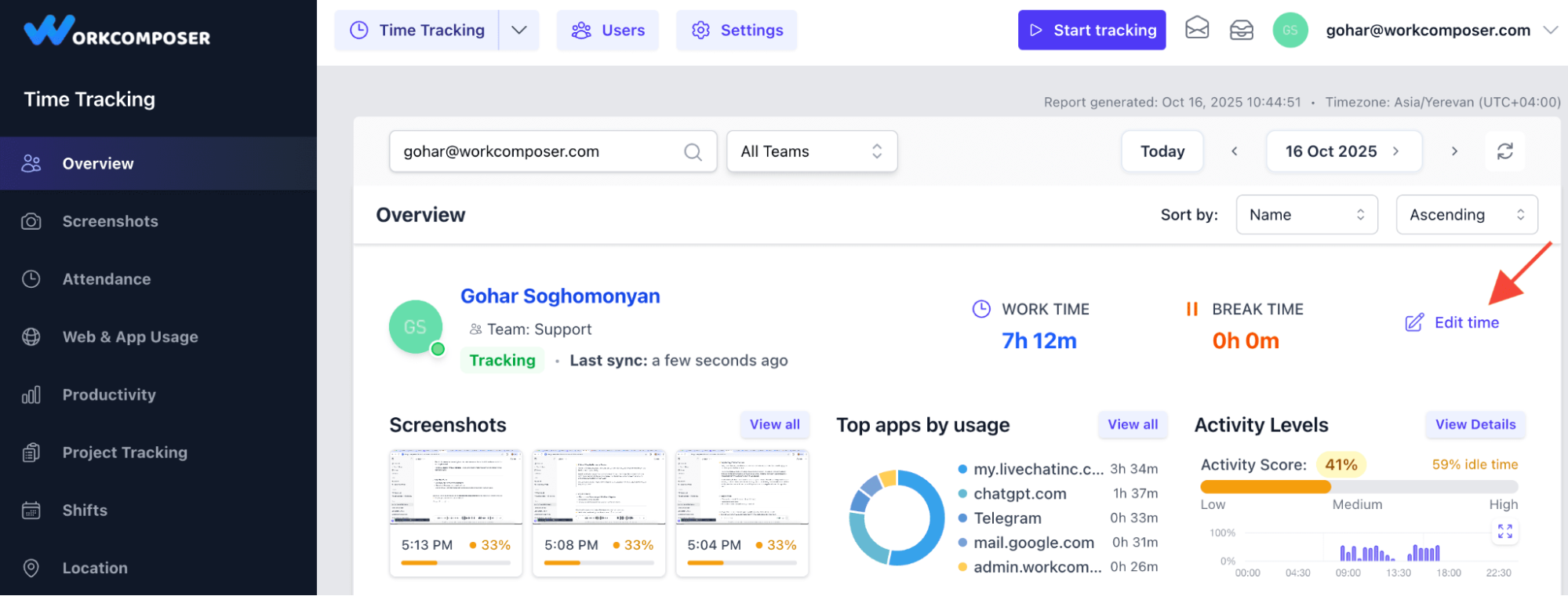
Click image to enlarge
Select Remove Time from the Dropdown
After clicking the Edit Time button, a dropdown menu will appear with two options: "Add Manual Time" and "Remove Time".
Click on the "Remove Time" option to proceed with deleting the tracked work time.
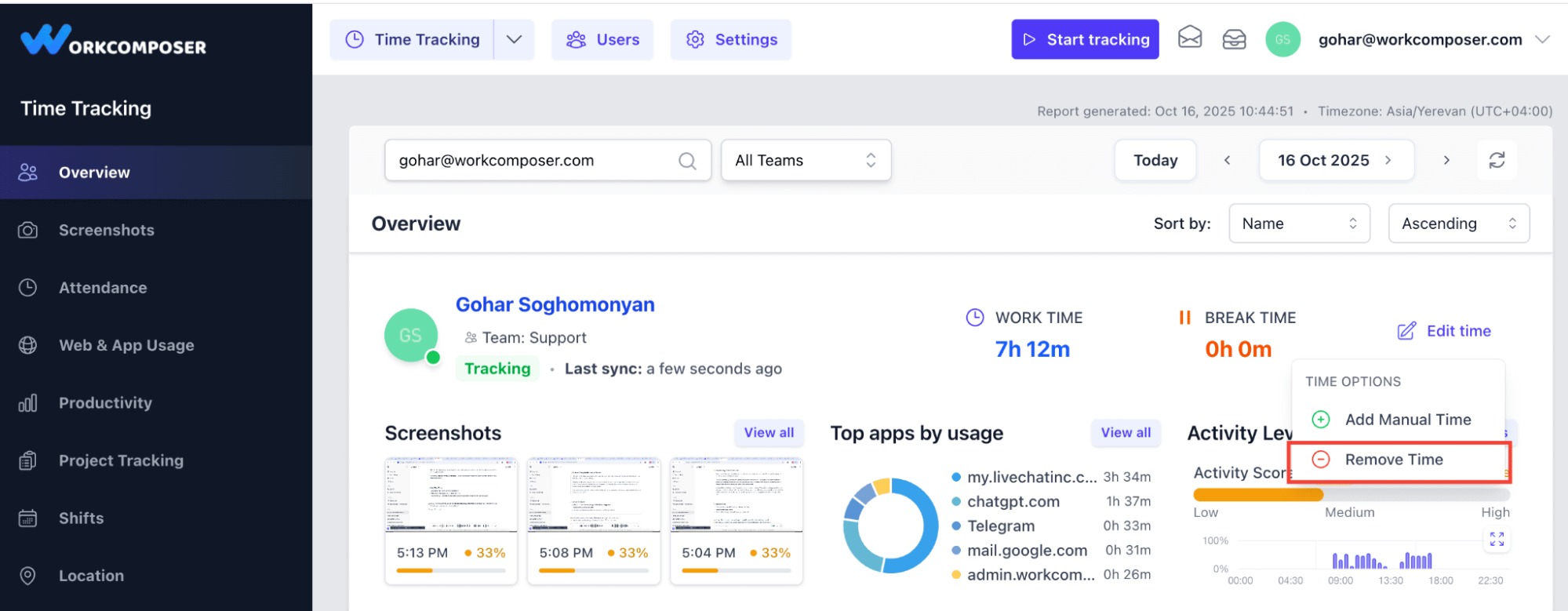
Click image to enlarge
Configure and Confirm Deletion
After clicking "Remove Time", a dialog will open where you can specify the exact time period to delete. Use the date picker and time selectors to choose the start and end times of the period you wish to remove.
Once you've set the time range, click the "Preview Deletion" button. This will show you exactly how much time will be deleted and, if your account has screenshots enabled, how many screenshots will be removed.
Review the preview carefully to ensure you're deleting the correct time period. If everything looks correct, click the "Confirm Deletion" button to permanently delete the selected work data.
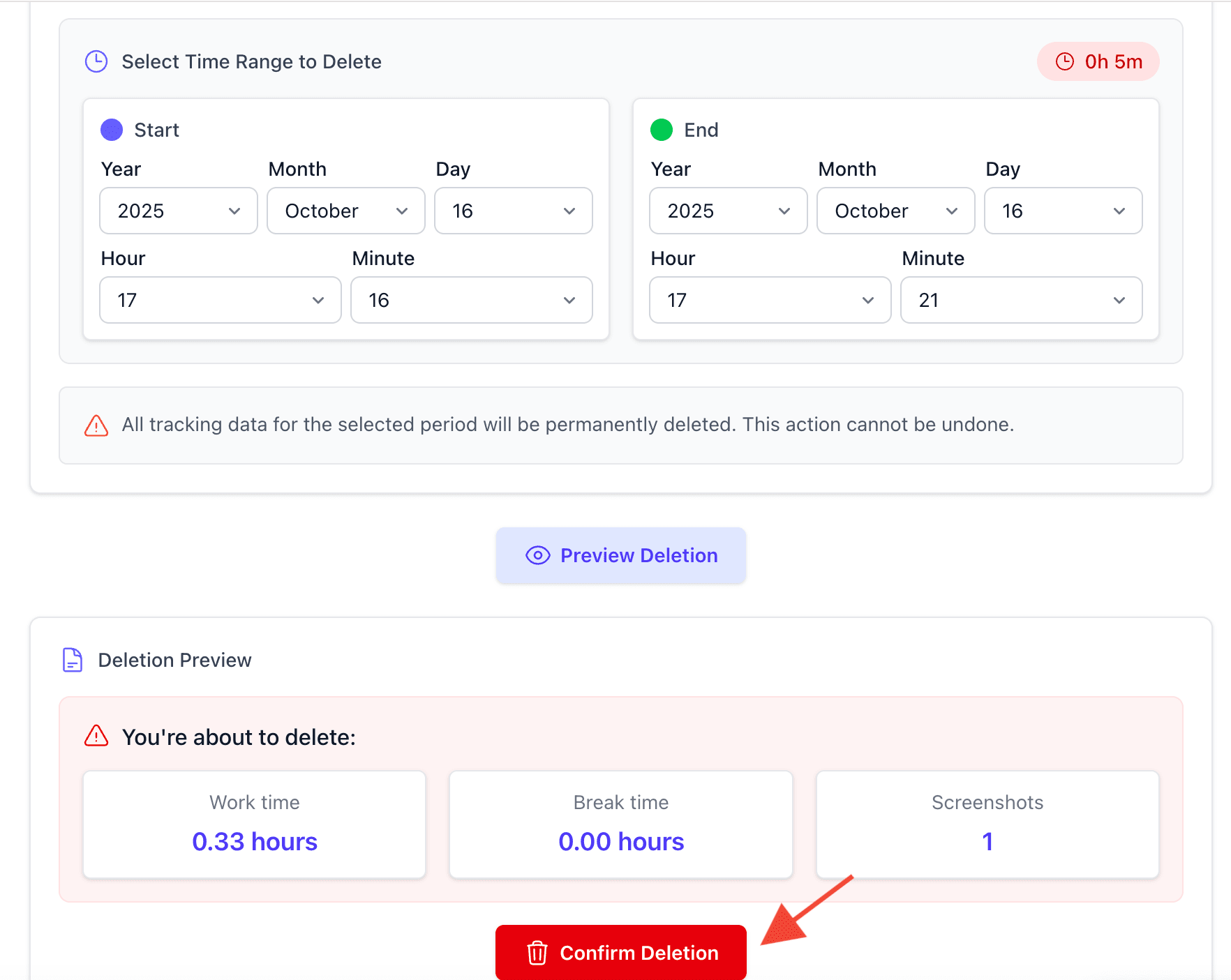
Click image to enlarge
⚠️ Permanent Deletion Warning
The selected work time will be permanently deleted and cannot be recovered. This data will no longer appear in any reports, timesheets, or analytics. If your account has screenshots enabled, any screenshots captured during this time period will also be removed. There is no undo option, so please verify your selection carefully before confirming.
Best Practices and Recommendations
Double-check the time range before deleting to ensure you're only removing the intended period and not affecting other legitimate work time.
Communicate with team members before deleting their time, especially if it will affect their reported hours or payroll calculations.
Consider alternative solutions like adjusting screenshot frequency settings or using Silent Mode if the goal is to reduce monitoring rather than delete existing data.
Document your reasons for deletion when removing significant amounts of time for compliance, audit, or HR purposes.
Related Articles
Need Additional Help?
If you have questions about deleting work time, managing time entries, or need assistance with any other WorkComposer features, our support team is here to help.
Contact Support Team