Master Idle Time Tracking with WorkComposer
Understanding Idle Time Tracking
Idle time tracking in WorkComposer gives you a clear picture of how work hours are spent—without overstepping privacy boundaries. It's designed to highlight patterns, reduce wasted time, and help teams stay focused with accurate insights into real activity.
WorkComposer's intelligent idle time detection automatically identifies periods of inactivity and pauses tracking after a configurable duration, ensuring that only real, productive work hours are captured while respecting employee privacy.
What is Idle Time Tracking?
Idle time refers to periods when there's no keyboard or mouse activity from a user. These moments may indicate the employee is away from their desk or disengaged from active work.
WorkComposer's Idle Time Tracking feature automatically detects such inactivity and pauses tracking after a configurable duration—ensuring that only real, productive work hours are captured. In WorkComposer, idle time is represented as a percentage of total tracked time.
How Does WorkComposer Monitor Activity?
WorkComposer uses a privacy-focused approach to monitor user activity. The system checks for keyboard and mouse activity at regular intervals without capturing specific keystrokes or mouse clicks.
How It Works
- 10-Second Activity Checks: WorkComposer checks for activity every 10 seconds. If there is any mouse movement or keystroke during that interval, it registers as active time.
- Active vs. Idle Time: Even if you're actively working, the system records activity based on these 10-second checks. If no activity is detected during those checks, the system registers it as idle.
- Understanding Short Pauses: Even short pauses throughout the day—like reading without interacting with the keyboard or mouse—can contribute to idle time, as the system only detects physical interaction.
- Privacy First: WorkComposer does not capture specific keystrokes or mouse clicks for privacy reasons; it only tracks overall keyboard and mouse activity levels.
Note: The system prioritizes user privacy by focusing on activity presence rather than specific details of what users are doing on their computers.
Interpreting Idle Time Percentages
Understanding what different idle time percentages mean helps you make informed decisions about productivity and workflow optimization.
High Idle Percentage
Indicates low activity levels, meaning the employee might not be actively engaging with their computer. This could suggest breaks, meetings, or time spent away from the desk.
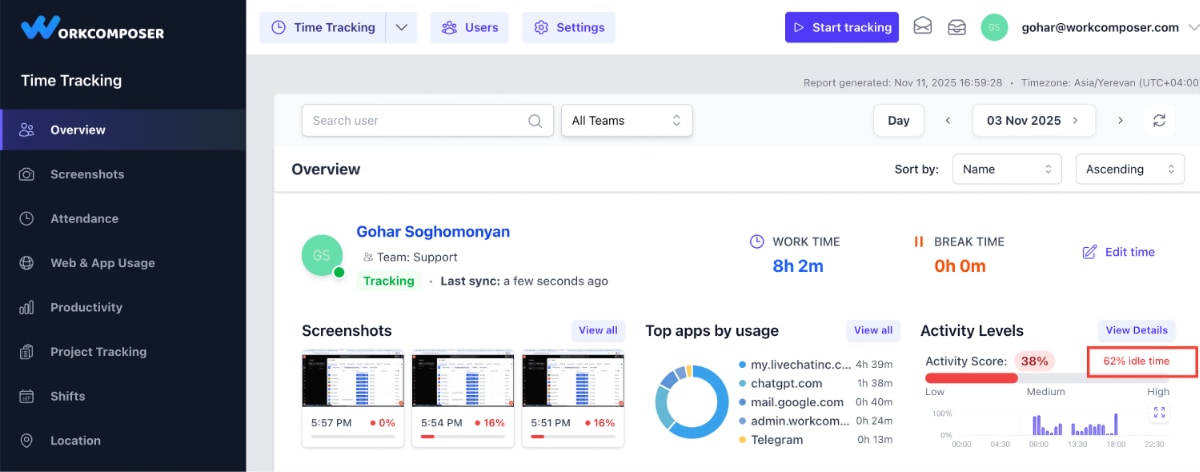
Click image to enlarge
Low Idle Percentage
Indicates that there is a high level of activity during the workday, suggesting consistent engagement with computer-based tasks throughout the tracked period.
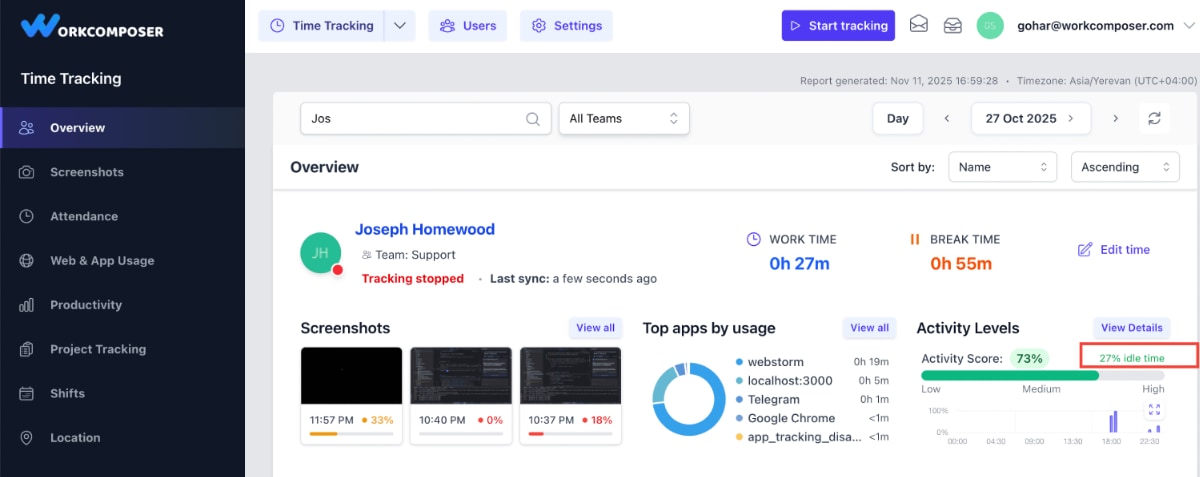
Click image to enlarge
Comparative Analysis
An average idle percentage of 30-35% is typical across various accounts and industries. However, the most meaningful insights come from comparing idle percentages within teams performing similar tasks, rather than using absolute benchmarks.
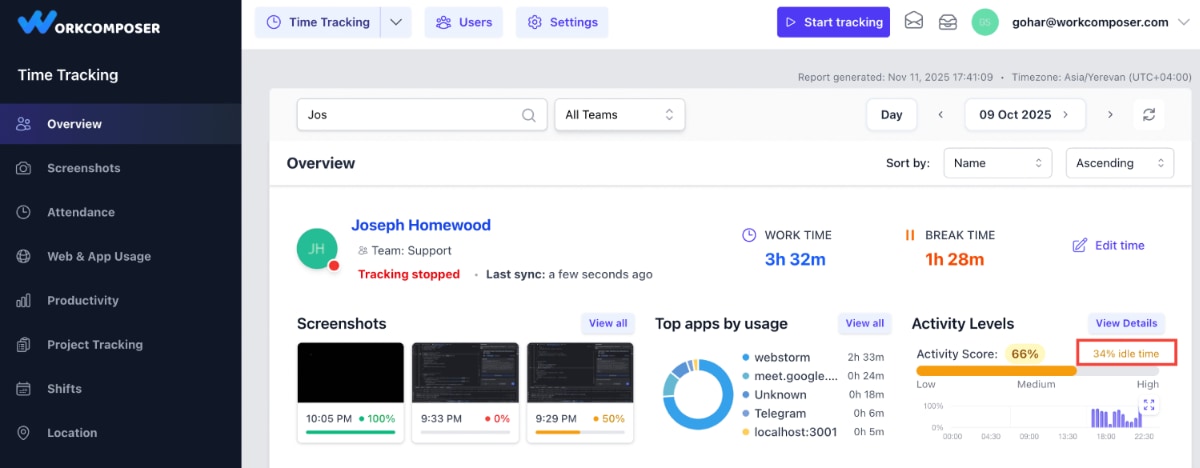
Click image to enlarge
Accuracy Over Time: Idle time percentages are more accurate over extended periods. Short intervals, like a few minutes after starting work, might not provide a clear picture of actual activity levels.
Automatic Break Mode
If a user remains inactive for an extended period, WorkComposer automatically enters break mode. This intelligent feature ensures accurate time tracking by pausing the timer during prolonged inactivity.
This feature prevents inflated idle percentages during lunch breaks, long meetings, or other legitimate periods away from the computer.
Setting Maximum Idle Percentage
With WorkComposer, you can set a maximum threshold for idle time and receive daily email notifications if users exceed that limit. This helps you stay informed about potential productivity issues without constant monitoring.
To enable this feature, follow these steps:
Log in to your WorkComposer account
Go to the Settings section in your dashboard
Select the "Email Reports" section
Switch on the "Set Maximum Idle Percentage" option
Enter the maximum idle percentage you want to set for your users (e.g., 40% or 50%)
Click the Save button to apply your changes
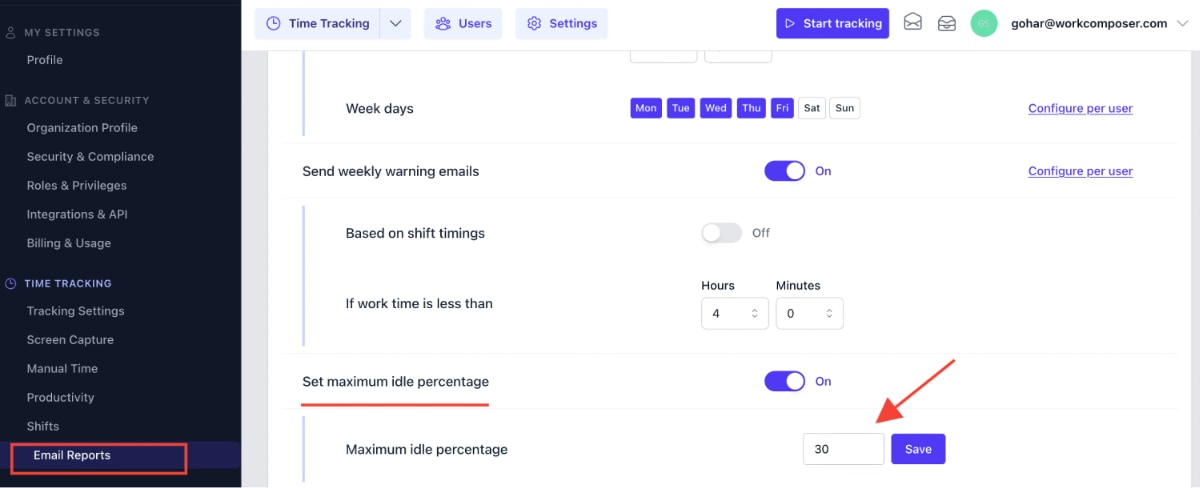
Click image to enlarge
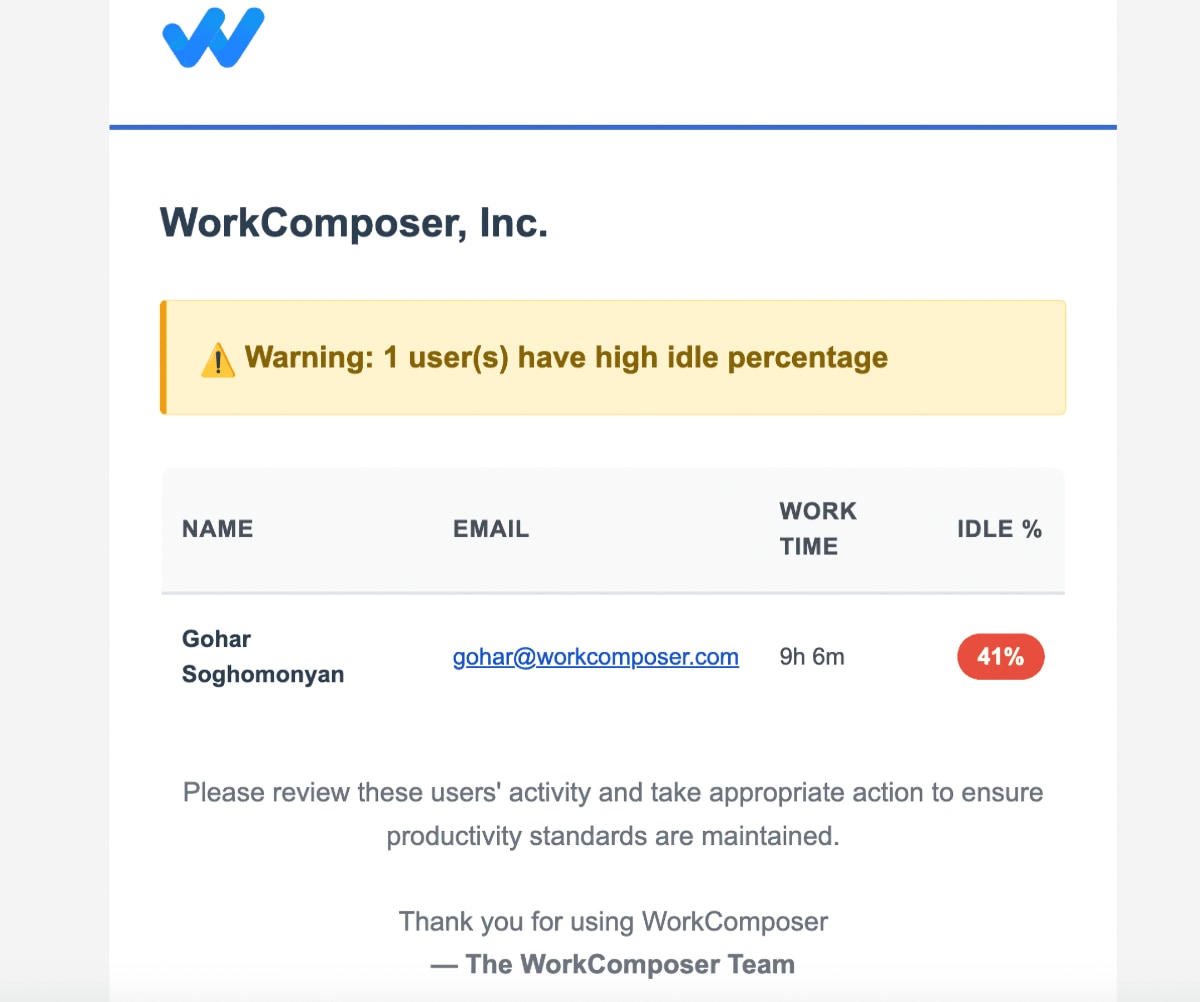
Click image to enlarge - Example of warning email notification
Pro Tip: Set realistic thresholds based on your team's work nature. Knowledge workers attending meetings may have higher idle percentages than data entry specialists.
Disabling Idle Time for Productive Apps
In some cases—like during online meetings or webinars—users remain productive even without active keyboard or mouse input. WorkComposer allows you to disable idle time calculation for specific productive applications or websites, ensuring fair and accurate productivity tracking.
Why This Matters
Tools like Zoom, Google Meet, Microsoft Teams, or webinar platforms require users to be attentively participating, often without physical keyboard or mouse interaction. Without this feature, these productive activities could unfairly inflate idle time metrics.
How to Configure
Add Apps or Sites to the Productive List
Go to your WorkComposer settings and add specific applications (like Zoom, Microsoft Teams) or websites (like meet.google.com) to your Productive Apps/Sites list
Enable "Disable Idle Time Calculation"
When adding an app or site to the Productive list, you'll see an option to "Disable Idle Time Calculation." Toggle this option on for meeting and collaboration tools
Save and Apply
Once enabled, WorkComposer will not count idle time while users are engaged with those specific tools, providing a fairer representation of work engagement
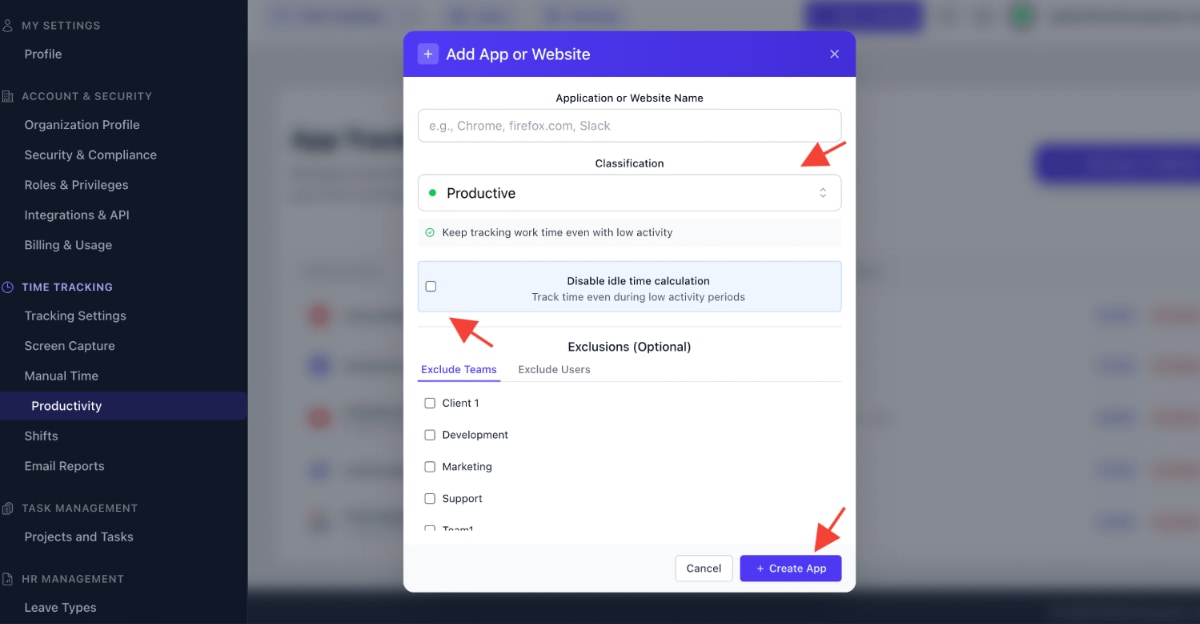
Click image to enlarge
Common Apps to Configure:
Video Conferencing
- • Zoom
- • Google Meet
- • Microsoft Teams
- • Skype
- • GoToMeeting
Webinars & Training
- • Webex
- • WebinarJam
- • YouTube (for training videos)
- • Online learning platforms
Result: This feature helps maintain more accurate idle time reporting by averaging rather than inflating idle metrics during productive sessions where keyboard/mouse activity is minimal, providing a fairer representation of actual work engagement.
Best Practices for Idle Time Tracking
Compare Within Context
Don't rely on absolute benchmarks. Instead, compare idle percentages within teams performing similar tasks to get meaningful insights about productivity patterns.
Analyze Over Time
Look at idle time trends over days and weeks rather than hours. Short-term data can be misleading, while long-term patterns reveal true productivity trends.
Communicate Transparently
Be open with your team about how idle time tracking works and how the data will be used. Transparency builds trust and reduces anxiety about monitoring.
Configure for Your Workflow
Customize productive apps settings for meeting tools and collaboration platforms to ensure idle time metrics accurately reflect your team's actual work patterns.
Set Realistic Thresholds
When setting maximum idle percentages, consider the nature of your team's work. Creative roles, managers attending meetings, and research positions naturally have different patterns.
Focus on Patterns, Not Numbers
Use idle time data to identify patterns and have constructive conversations about workflow optimization, not as a punitive measure or strict performance metric.
Conclusion
Using the idle time tracking feature in WorkComposer is essential to improve your understanding of employee productivity and workflow patterns. This feature provides a clear picture of active versus idle time while respecting employees' privacy through its non-invasive monitoring approach.
By leveraging features like automatic break detection, maximum idle percentage alerts, and productive apps configuration, you can ensure accurate time tracking that fairly represents your team's work engagement. The ability to disable idle time calculation for meeting tools and collaboration platforms ensures that modern work patterns—including video conferences and webinars—are accurately reflected in your productivity metrics.
WorkComposer helps businesses optimize efficiency while maintaining a comfortable and non-invasive work environment, ultimately enhancing overall team performance through actionable insights rather than micromanagement.